How to Recover Mail Attachment Storage Space in iOS
For now, there are two possible solutions to wrangle and recover the Mail Attachment storage.Both of which are imperfect; either manually go through and delete emails that are heavy on attachments, which is obviously an enormous pain in the rear, or, the preferred trick that we'll cover here, which is to remove and then re-add the entire email account, thereby cutting out all the past mail attachment files and caches that have become embedded into iOS.
This is very much a workaround until a better method is built into iOS directly. What you're going to be doing is deleting the email account from the iOS device, rebooting, then re-adding the same email account back to iOS.
Regain Mail and Attachments Storage Space in iOS
You'll probably want to back up your device beforehand just to be sure you can quickly recover in case you mess something up or accidentally delete something important.When you're ready to go, just do the following:
Note that you'll have far fewer cached emails stored now on the device (yes, that's the whole point), so if you scroll back in time too far more will download, slowly adding to the "Mail and Attachment" storage usage again. You can confirm that you've made much more space available by going back to Settings > General > Usage > Mail and checking yourself.
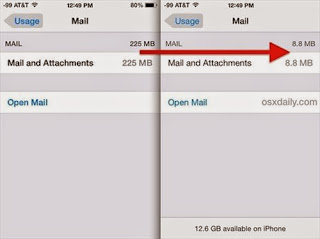
If you find this is consistently a problem, it may be due to a large amount of images being exchanged through email. You can help to reduce the image caching by preventing the images from loading automatically within your emails, which also cuts down on bandwidth use, but removes thumbnails and pictures from the Mail app until you have manually tapped on an image and chosen to load it.
For those running low on iOS storage space and find that Mail attachments are consuming a huge amount, this is a very useful strategy. Interestingly, the "Cleaning" process which goes through and dumps caches seemingly never applies to the Mail app, only third party apps. Also, while you can clear out app caches using PhoneClean for many apps, that utility won't do anything to reduce the size of Mail app attachment storage, thus the manual intervention. Hopefully the next major release of iOS allows users more control over email storage and attachment caches on their devices, like a central location to delete it all without having to remove the entire email account itself. That feature exists for the Mac Mail client, and it's certainly needed on the iOS side too.
| Evernote helps you remember everything and get organized effortlessly. Download Evernote. |

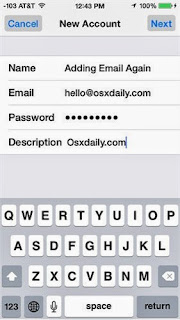
No comments:
Post a Comment
Note: Only a member of this blog may post a comment.